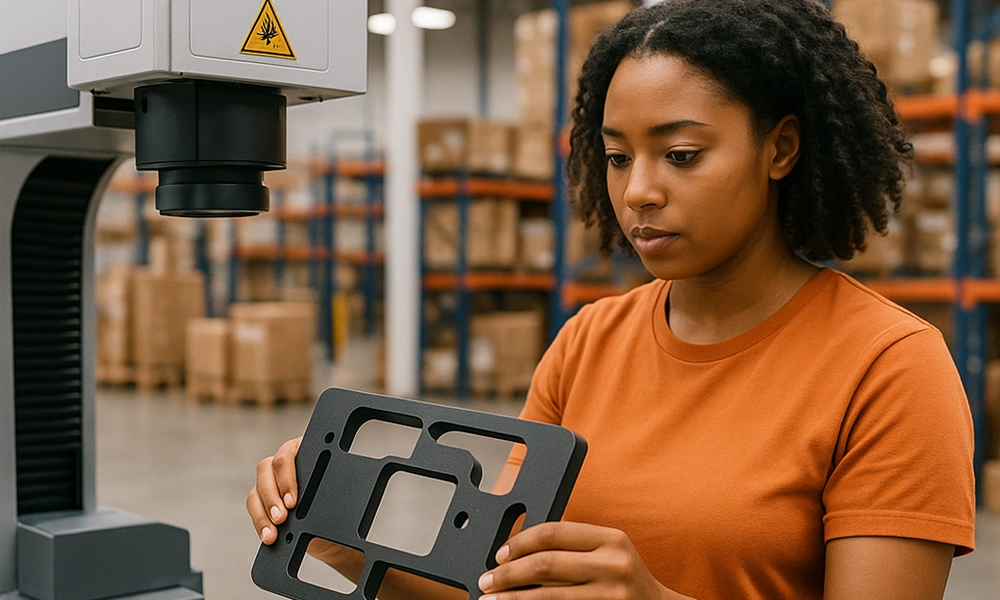In This Article:
Last week, we learned about the changes Google is implementing to help small businesses succeed on its Google Shopping platform — particularly getting rid of Buy on Google commissions and providing the option to list products for free. Over the next few weeks, we’re going to take a look at the ins and outs of Google Shopping: What it is, how to optimize your feed, and how to use ads to maximize your opportunities. But first: Let’s learn more about what Google Shopping is and how to get yourself set up on the platform.
The Basics
In 2002, Google launched a shopping search engine in beta called Froogle (get it? “Frugal”?) to point customers directly to the products and stores they were searching for. After slow growth and some rebranding, in 2012, the world’s most popular search engine shifted its online-shopping search tool to an ad-based model, and Google Shopping was born.
Google Shopping is a comparison shopping engine. In other words, it’s a one-stop shopping platform that lets customers peruse thousands of stores and millions of products, compare prices and buying options, and opt to buy locally in-person or globally online.
By default, the products that pop up in Google Shopping’s results are ranked by relevance, which Google determines based not only on search terms, but also on each customer’s search and shopping history. Shoppers can further tailor their searches thanks to filters like price, size, and location.
Retailers provide all the information shoppers see through uploaded product feeds (more on that below). Through Google Shopping links, customers can head directly to your site to purchase the items they want. If you’re taking advantage of Buy on Google, they also have the option to nab the product right then and there.
Consumers might view Google Shopping as a tool to help them shop till they drop, but ultimately, it’s an ad platform that drives traffic to your site — and there’s never been a better time to add it to your marketing arsenal.
Prior to April 2020, if you wanted to list your products in Google Shopping, you’d have to pay up. But in the wake of COVID-19’s economic turbulence, Google decided to allow any seller to list their products in Google Shopping for free. The news kept getting better. In July, Buy on Google commissions were eliminated — from 5 to 15 percent down to zero — meaning the cost of doing business directly through Google dropped.
How to get set up on Google Shopping
Take Stock and Make Edits
First, take a look at your site. You’ve already set up a stellar customer-service system, so now you need to review your product listings. Google Shopping pulls images directly from your site, so make sure your photography and descriptions are in tip-top shape. Google is not shy about blocking campaigns with low-quality images.
Set up a Google Merchant Center Account
The Merchant Center is your home base. It ensures shoppers can access information about your business, and it’s the portal you’ll use to set up and manage Google Shopping campaigns. Setting up your account is simple:
- Enter your business information, including basics like name and address. The name you enter, whether it’s that of your business, store or website, will be the name users see across Google.
- Select your checkout options. Will customers be able to buy via the product listing on Google, or do you want them to buy through your site? Sellers can also require in-person purchases.
- Choose your management platforms. In order to streamline the process, you can link your account with third-party platforms that sell and promote your products. You’ll be able to add and delete platforms any time you like.
- Indicate communication preferences. Sellers can receive updates, tips and invitations to test new features via email if they want to stay in the loop.
Create and upload a product data feed
To communicate product information to your customers, you have to compile it and send it to Google first. This list is known as a product feed, and Google displays the information from it for listings that your potential customers are digging through. Google makes it easy to set up your product feed:
- In the Feeds section of your Merchant Account, you’ll click the plus icon and enter some basic information including country, language, and feed name.
- Indicate what type of spreadsheet you’ll be using to list product information. Google uses the information in the spreadsheet — including title, description, link, and price — to index and display your items. You have two options:
- Upload your own spreadsheet via Google Sheets, Google’s built-in spreadsheet program. If you choose to create your own spreadsheet, input your chosen product attributes as the column headers. Fill out the respective data with each product as its own row. If an attribute doesn’t apply to a product, leave that cell blank. When complete, simply upload the document to Google Merchant Center.
- If you choose to use the template provided by Google Merchant Center, the spreadsheet will already reflect the product attributes as column headers.
Create a Google Shopping campaign
Now it’s time to create your ad campaign. You have two options:
- Through Google Merchant Center: Link your Google Ads account and click “create shopping campaign.”
- Through Google Ads: Log into your Ads account and navigate to the campaigns tab. Click the plus icon and select “new campaign.”
Once you start setting your campaign up, you’ll need to enter some basics, including its name. Once you’re ready, there are a few more steps and strategies to navigate:
- Choose a goal. Are you trying to generate more traffic to your site, more online or in-person product sales, or more calls and inquiries?
- Designate your campaign as “shopping,” and then pick a subtype.
- Choose your bidding strategy, i.e., how you’ll pay for shoppers to interact with your campaign. You can opt to manually set your own cost-per-click or opt for an automated process. If you choose to maximize clicks, Google will pull the levers for you, working within your budget to get as many clicks as possible.
- Determine your budget. While Google will ask you how much you want to spend on average each day, it manages the overall budget on a monthly basis, so while your actual daily spend might fluctuate, you won’t go over your limit.
- Target your campaign to your chosen locations.
- Schedule your campaign to start and end on particular dates, otherwise it will continue to run.
Remember as you’re getting set up that retailers have to follow certain policies in order to remain on Google Shopping — e.g., you have to collect user information responsibly, you must meet certain website requirements, and you have to stay active in your Merchant Center account. Retailers are responsible for their own customer support, too, so make sure you develop a solid strategy before launching your campaign.
If you’d like to start using Google to help boost your e-commerce sales, but don’t know where to get started, then get in touch with us at sales (at) owd (dot) com.
In This Article:
Subscribe to our Newsletter
Tincidunt urna mauris eu quam vulputate lobortis sit. Purus feugiat arcu nunc quisque massa ut.